2 BEST METHODS TO MAKE CRICKET 07 WORK IN WINDOWS 10!
We all know that Cricket 07 works flawlessly on Windows 7 and Windows XP, but Windows 10 users face problems, some get errors while installing and some don't get to play this game, as the game doesn't start.
Today, in this short tutorial, I'm going to share 2 simple steps that you need to follow in order to make cricket 07 work on windows 10.
Before proceeding further, I need you all to read this post and also apply the steps provided in this blog, otherwise, you may not be able to play and enjoy the latest game - Cricket 2019.
There are 2 methods to solve this problem.
Method 1: Changing the Compatibility
Method 2: Setting Custom Resolution
The above-mentioned methods are tried and tested, and I've got successful results. Now, let me share the detailed steps.
Method 1: Changing the Compatibility
Step 1 - Go to your game folder, now right-click on cricket07.exe, then choose properties. Refer the image provided below.
Step 2 - Now go to the Compatibility option and in compatibility mode, you'll see a box of the left side of "Run this program in compatibility mode for" simply check this box.
Step 3 - Right below this, you have some option to choose which will only be available for you if you check that box.
Click on that box and choose Windows XP (Service pack 3) or Windows 7. Both options work fine. I recommend using Windows XP (Sp3), as it makes cricket 07 run smoothly.
Step 4 - Click on apply, save the settings and start the game. Check whether it worked for you or not. If it did, then comment method 1 worked and if not then follow method 2.
Method 2: Setting Custom Resolution
Users with Graphics card:
In this method, we have to Change our Display resolution to "640x480".
If you have graphics then you'll get some options related to the graphics driver when you simply right click on the desktop.
So the step is to right-click and select the graphics option, after that select Display option and then on left panel or right panel you'll see an option 'Custom resolution'.
Head over to that and then Set width as 640 and height as 480, also for refresh rate put value 60 & then on the bottom right you'll see a + sign, click on that and select add. Now you can play your game.
NOTE - This is for those who have graphics card, to check whether you have or not, simply right click on the desktop and if you any intel, Nvidia etc option that means you have that graphics option and you can set custom resolution, if you don't see any graphics driver option then here's what you can do.
Users without Graphics Card:
Well, no worries if you don't have any. Again go to the compatibility mode by following the above steps, then you'll see the Setting option just below the compatibility mode.
Now in this section Select Second option " Run in 640 x 480 screen resolution"
After that click on apply and now you are ready to get started.
I hope, both these methods work for you so that you can enjoy the cricket 07 and it's mods on Windows 10.
First, apply the methods, run and check the game and then comment and share whether it worked for you or not. If yes, then comment yes + method that worked for you. If no, then comment no, I'll try to find more solutions for you.
We would recommend you to check out these articles as well on Cricket 07, it will help you a lot in understanding the concept of the game.
- All you need to know about Batting Controls of Cricket 07
- What are Cricket 07 patches?
- What is the difference between Original & Modified Cricket 07?
- Readout our all Articles for EA Cricket 07
We would recommend you to try and play these latest patches for Cricket 07.

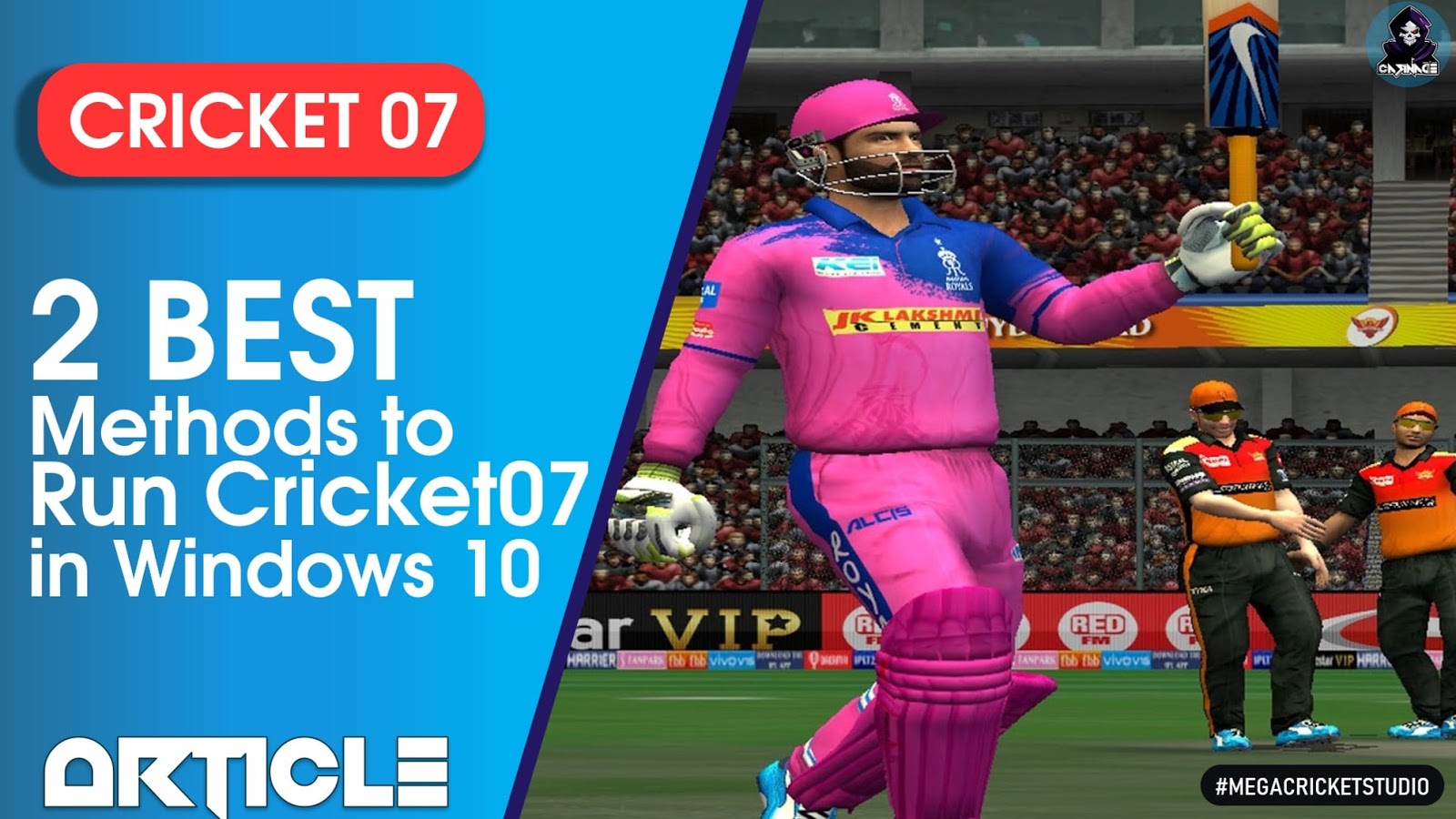








No comments:
Post a Comment